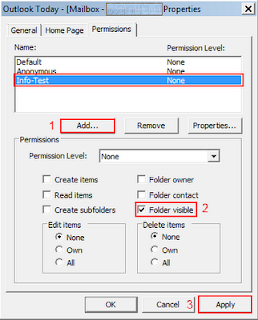Microsoft Outlook 2010 Auto-Complete Restore
Recently, one of my users lost all his auto-complete list from his mailbox! For me, this is no big deal as I barely send emails but for our employees who sends / receives hundreds of emails per day, it's a pretty big deal and a very practical feature to have. Outlook will create a little database of the email addresses that you send or receive emails from into a file generically called "Auto-Complete". In the previous versions of the Microsoft Office suite, this file was the famous "NK2" file.